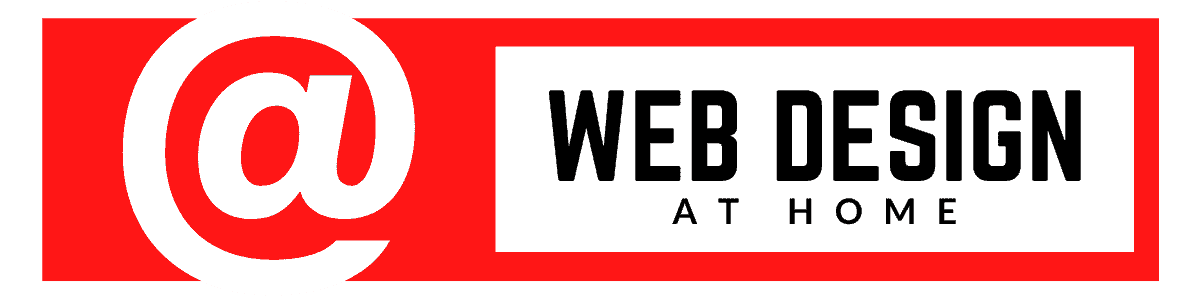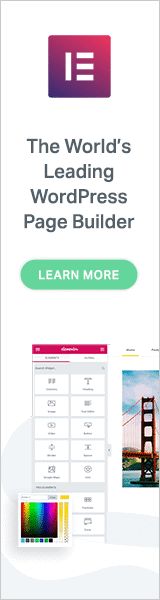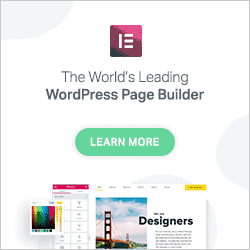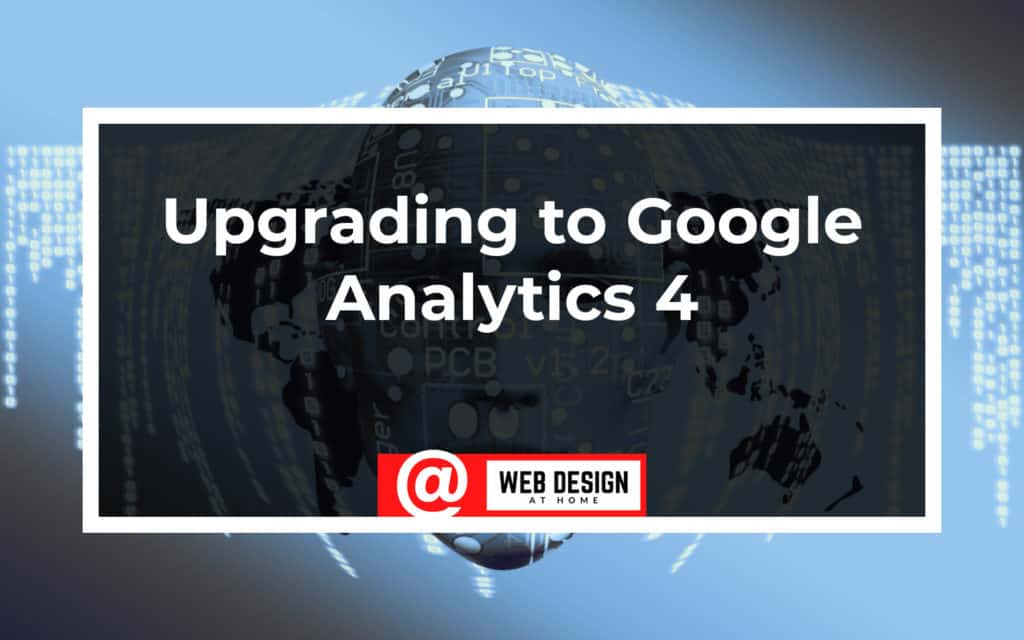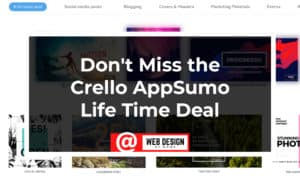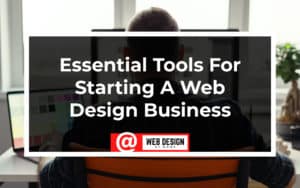Google recently released an analytics v4. Upgrading to google analytics 4 is easier than you think. First, what is Analytics 4? It’s an updated version of google analytics that utilizes machine learning to help track user interaction with your website across browsers and devices among many other changes.
If you want to dig into the specifics of whats changing you can see the article here from google
If you are looking after client analytics or your own analytics then be sure to check out the article below. We detail the steps needed to upgrade from your current platform.
Steps:
Log Into Your Analytics Account
You should see this notice

While this notice tells you that changes are coming, it really doesn’t help you navigate how to make those changes. First click the Admin Area. Once you are in the Admin area you will see the box indicated in the image below
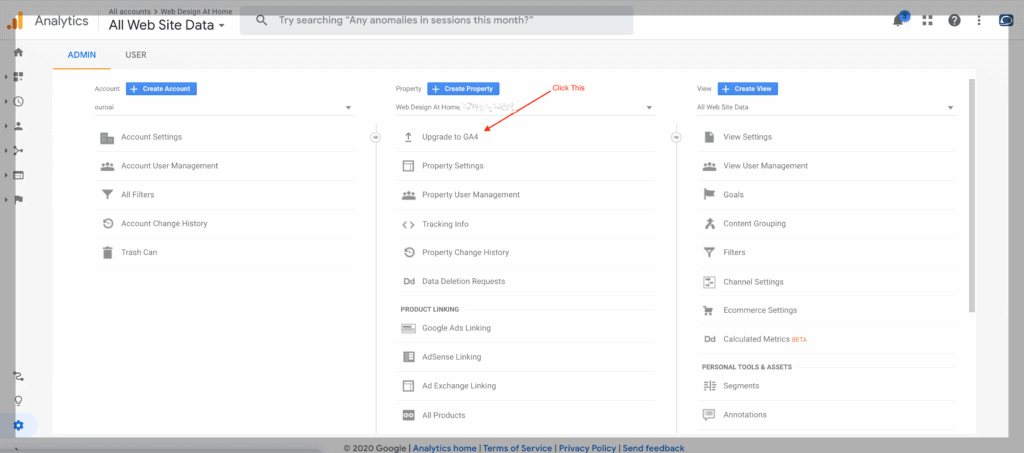
Once you have clicked upgrade to GA4 you will be prompted with the following screen which is asking you would like to create a new property. Creating a new property will allow you to keep tracking your current Google Analytics and also start collecting data with your new google analytics 4 property.

Once you create your property it starts to feel like regular Google analytics again. You want to click tag installation as shows below
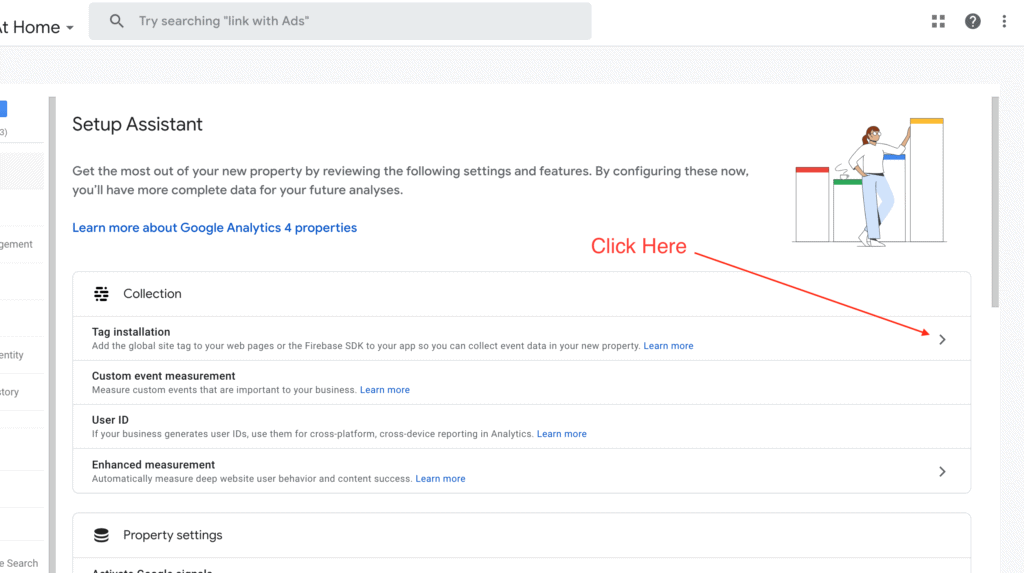
Once you select the tag toggle you have to choose your property
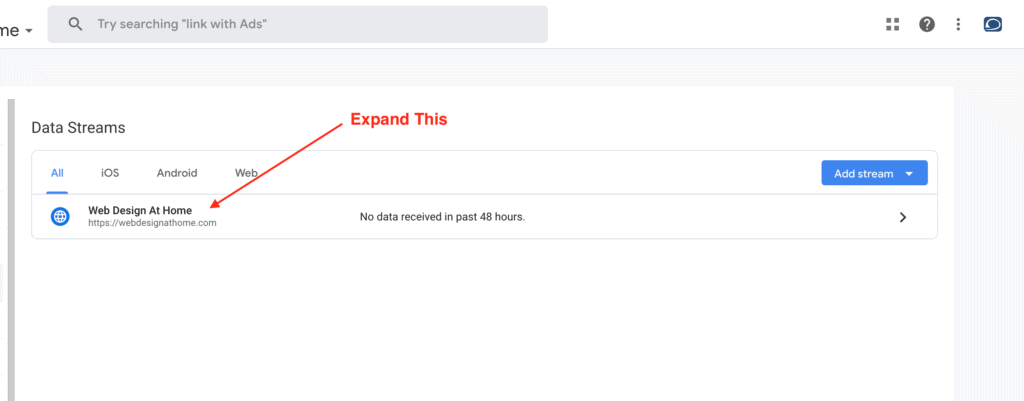
Once your new property is selected you can access the site tag to add to your website
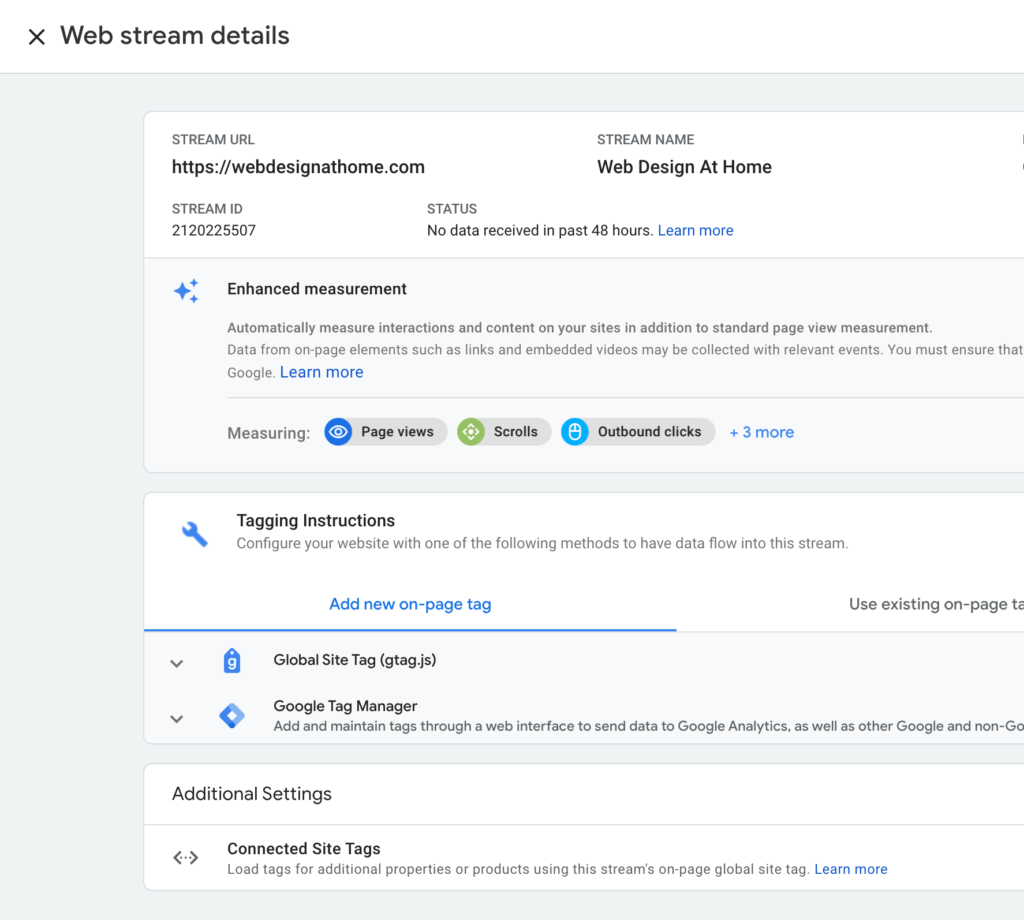
Expand the Global Site Tag gtag.js
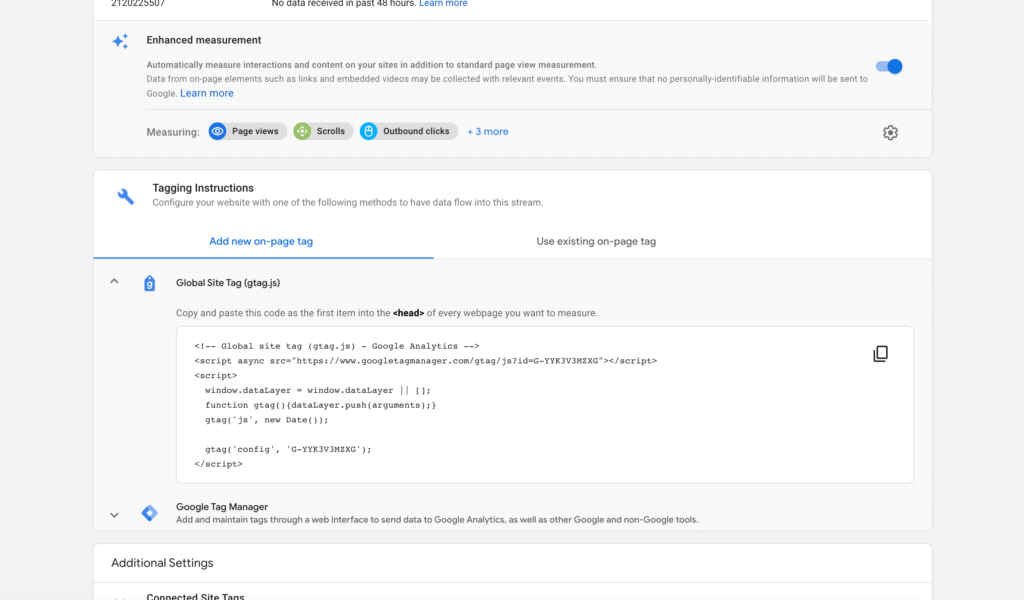
Just copy the site tag to your clipboard and now you have the option to either override your current analytics (I wouldn’t recommend this yet) or adding the script you just copied to a new line after your current </script> tag in whatever method you are using right now.
If your theme has the option to add it just use that. If you need a plugin to add header scripts which are not provided by your theme then check out Insert Headers Footers
That’s it. I hope this helps you get Google Analytics 4 up and running on your sites and the sites you manage for your clients. If you are making new sites then this is already done for you but its something you can offer your clients as an update or be sure to let them know you are updating their site as part of your maintenance agreement.